TradeGecko for Manufacturing Businesses
TradGecko’s manufacturing suite has definitely made this award-winning inventory management software stand out from the lot and when compared to its competitors, have provided it with a space in the front row.
Not many cloud-based accounting or inventory management software
The truth is that with the eCommerce businesses gradually taking over, due to low startup costs, the business models like private
This has lead to excessive competition in pretty much every industry so more businesses are learning how custom manufacturing products increases valuation because it benefits both the customer and manufacturer. This means that more businesses have an opportunity to beat their competition by offering unique products to their niche.
This is resulting in the influx of large numbers of small and medium-sized traders who can now get started with very little capital, design their own products, have it manufactured overseas (or in-house) and start selling it online. Of course, they need to find the right place for all this which is why they find the best sourcing agent to ensure their products are coming from a trustworthy place.
There’s no need to incur heavy costs of setting up your business. Thanks to the internet. This also means that more and more businesses are assembling/manufacturing their products in-house who now need a robust system to keep a good check on their inventory. Also, some companies may Look for Ruggedised Industrial Pointing Devices Today to reduce staff and automate parts of the process.
Inventory costing is a headache of its own when it comes to simple trading, let alone the manufacturing environment. Things get quite complicated when a manufacturing business needs to account for its inventory. Normally, the solutions out there are quite expensive and cater to larger enterprises, however, fortunately, the TradeGecko team has finally doled out the TradeGecko Manufacturing module, which allows to create and track Bills of Materials for the businesses and tracks inventory utilized during the manufacturing process.
Also Read: How To Manage Inventory Effectively Using TradeGecko’s Stock Control Option?
What is TradeGecko for Manufacturing Businesses?
TradeGecko for Manufacturing is a suite of features that facilitate inventory management. You’d need this module if either you manufacture a product or assemble different sub-assemblies to create a product and sell it.
How to Get Started with TradeGecko Manufacturing?
You can access this module from the sidebar. However, In order to properly execute the Manufacturing module, you’d need to complete the following steps:

- Create a new Manufactured Product
- Create Bills of Materials
- Create Production Order
Let’s have a look at these steps one by one.
Step #1. Create a New Manufactured Product
This step requires what your “Manufactured” product actually is. You define the attributes (name, SKU, weight and wholesale/retail cost) and a bunch of other characteristics that define your “Finished Goods”.
For e.g., let’s say you manufacture a water bottle. In the first step, you will define all the attributes of this water bottle. From its weight to cost etc.
Note: To define
Step #2. Create Bills of Materials
Bills of Materials is a document which keeps track of all the raw material (or sub-assemblies in case of an assembling business) that is utilized in creating a manufactured product above.
Additionally, BOM also includes the
In order to use this feature, you may first need to create “items” in TradeGecko.

After creating the item, follow the below steps to create a Bill of Materials
- Enter the name of the manufactured product we created in step #1 above in Search finished variant name… field.
- Enter how many units you will manufacture/assemble using this one BOM in the Yield Quantity field. Usually, the quantity is 1, but it can differ in case you want to batch produce multiple quantities.
- Enter the raw material/sub-assembly name in the Item Name filed in the Components section. Again, you may need to create the item first in order for it to show up over here. Referring to Create New Finished Product step above.
- Enter the quantity and wastage in the Qty and Wastage fields respectively.
- Click Add Another Item if your product takes more than one items to manufacture.
- In Other Costs section, enter your labor and overheads. Unlike the items above, Labour and Overheads can be entered on-the-fly and you don’t need to create them beforehand.
- Enter the quantity in the Qty field.
- Click Add another item if you need to add additional labor and overheads.
- Click the Create button to create the Bills of Materials.
Also Read: Never Run Out Of Stock, Thanks To TradeGecko’s Demand Forecasting Feature
Step #3. Create a Production Order

In order to produce the Finished Goods, you need to create a Production Order, finalize it and then “run” that production order to actually utilize that Bills of Materials and consume the resources (raw material, labor, overheads etc.).
Just add the name of the product for which you created Bills of Materials in the Search finished variant name… field. Rest of the details will populate automatically.
The additional information that you can add is the location for which this production order is created and the personnel to whom the production order is assigned in the location and assignee fields respectively.
You can also edit the Other Costs portions (overheads and labor) of the bills of materials in the Production Order.
Click the Create button to save and finalize the production order.
Run Production

Now, you can execute the production order by clicking the Start Production button. TradeGecko will ask for the date and time to start of the production. Leave this option as is if you want to go ahead with the current date and time.
Completing Production

The status of the production order will change to In Production. As soon as the production completes, click the Complete Production button to mark the production order as complete. However, TradeGecko will ask for the quantity that has been produced, finished date and time and some other optional information like Batch ID, expiration date etc.
Additionally, you can also add details about the wastage, other costs etc. Click the Save button to mark the production order as complete. This will also change your inventory level by adding the finished goods and reducing the raw material from your stock.
Final Word
That’s the main crux of using the TradeGecko’s manufacturing suite to control the manufacturing process all the way from the raw material to the final finished goods.
In case you’re interested to know about the accounting behind all these activities that we’ve discussed above, TradeGecko has published a useful article about it. I hope it will be helpful.
Just in case you haven’t yet signed up for a TradeGecko account, you can start your free trial here.



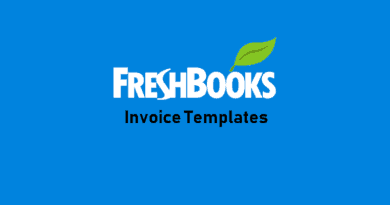
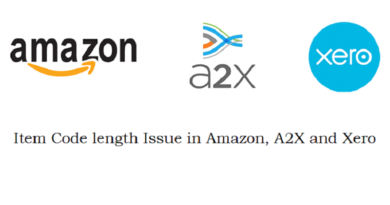
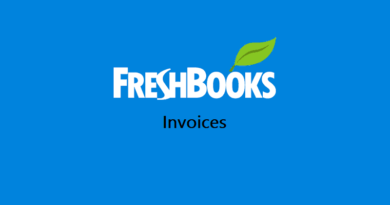
Pingback: TradeGecko B2B eCommerce Module - Launch your Online Store - The Usual Stuff
Pingback: TradeGecko Review - Pricing, Features, Pros & Cons - The Usual Stuff