How to Create a Double Opt-In Form in GetResponse?
When collecting the email addresses of your blog readers, we place an opt-in form so that the readers may subscribe or “opt-in” to our newsletters.
It’s a great way to stay in touch with the readers ensuring you maintain a steady stream of visitors to the blog.
Additionally, a study suggests that returning visitors are more likely to respond to your call-to-action as compared to new visitors.
This is the reason that the return visitors result in a major chunk of the sales for the websites as compared to the new ones.
So, when it comes to collecting email leads, one has to make sure that the contact leads are of high quality.
The term, “high quality” here means that the stats like the email open rate, click-through rate
A contact list is considered to be of poor quality when either your emails end up in the junk/spam box of the recipient’s mailbox or the recipient never opens it up.
There are many ways to ensure that the quality of your contact list stays intact and among them is collecting email leads through double opt-in subscription forms.
Also Read: How to add GDPR fields in your GetResponse Opt-in Forms?
What is a Double Opt-In Subscription Form?
A double opt-in form is when upon entering the name, email address and any other mandatory information, the subscriber receives an email with a link to confirm if he really wants to subscribe.
As opposed to the single opt-in forms, where a visitor subscribes just by entering his information in the form, the additional check ensures that someone else hasn’t entered the subscriber’s information.
Advantages of Double Opt-In Forms
As mentioned above, a
1. Reduction in Unsolicited Emails Being Sent Out
Call it a meaningless prank, but there are cases where people enter someone else’s email address to subscribe to the mailing list. This results in individuals receiving unsolicited emails from sources they never subscribed to.
2. Higher Conversion Rates
A second advantage would be that you will see higher conversion rates with double opt-in forms as the subscriber has walked an extra mile to get into your mailing list. This shows his resolve that he’s interested to know what you have to say and receive updates from you in his mailbox.
Therefore, any future correspondence from your side will be met with relatively higher enthusiasm thus improving some vital metrics like the open rate, click-through rate and ultimately, the conversion rate.
3. Improved Quality of Mailing List
Higher conversion rates mean that the overall quality of your mailing list is quite healthy. In turn, you can achieve higher sales/readership per subscriber as compared to the single opt-in approach.
Since the email marketing software charges you on the basis of the number of subscribers, the quality of your list always triumphs over the quantity.
4. Reduction in Spam
When the subscriber confirms his consent to be part of your contact list by clicking the link in the confirmation email, he is actually conveying to his mail service that the emails from the sender are not to be considered
The advanced algorithms of modern mail services take a note of this activity and therefore, result in lesser spam being shot out from your side.
Also Read: How to create, schedule and send a GetResponse Newsletter?
5. Improves Domain Quality
Fewer spam churning out from your domain means that your overall domain quality improves. This results in a relatively higher position in search engine rankings as a result of the enhanced prestige of your domain among the search engines.
Disadvantages of Double Opt-In forms
There’s only one disadvantage of a double opt-in form when compared with its single opt-in counterpart.
…And that very disadvantage is invoked due to the inherent human nature of laziness.
Lots of subscribers never bother to barge into their inbox and click the confirmation link due to this attribute. As a result, your email list does not grow as quickly as compared to when you place a single opt-in form.
That’s the only downside (that I can think) of using a double opt-in form.
Also Read: How to make your GetResponse email campaigns GDPR Compliant?
How to Create a Double Opt-In Form in GetResponse
Here’s how you can create a double opt-in form in GetResponse. All you have to do is:
- On the main dashboard, click Form & Surveys right from the main menu.

- Click the Create Form button

- We’ll keep it simple and won’t dwell in the nuisance of creating a GetResponse contact form from the scratch. Therefore, we’ll select a template straightaway by clicking the Use Template option that appears when we hover on any template.

- Open the form settings by clicking the gear icon from the top-right side of the screen.

- From the pop-up window, turn on the Confirmed Opt-in option.

- Before clicking the Save button, note the email list (in the Choose List field) to which the form is associated (above the Confirmed Op-In field). You may need to create a list first to associate it with the form. Since this is out of the scope of the article, we won’t discuss it here
Modifying the Thank you Page
For better user experience, of course, it isn’t fair to keep your subscribers hanging in the middle. What this means is that as soon as they subscribe, you should tell them what’s the next step.
If they’re already subscribed or do they need to take another step to ensure that they’ve been enlisted.
So it’s important to modify your Thank You page accordingly and here’s how you can do it.
Redirecting Subscribers to the Thank You Page
First, it’s important to redirect your subscriber to the thank you page. to do so you need to:
- Open the form’s settings by clicking the gear icon from the top-right side of the screen.

- Select the option of Default in the Choose Thank-you page field.

- Click the Save button.
Now, go to the Thank you page to alter the text in it so that your subscriber know what’s the next step.
- While staying in the form design window, click the Thank-you page tab.

- If there’s a need, edit the text in the Thank you page giving clear instructions to your subscribers.

Editing The Confirmation Message
As a final touch, you may feel the need to edit the confirmation message that your subscriber received in his inbox. The reason could be anything. Maybe you want to make the confirmation message sound more compelling or to match your overall tone and style of your blog.
If that’s the case then GetResponse does provide you with the feature of editing your confirmation message to some extent. Here’s what you have to do:
- Select Contacts from the main menu.

- Select from the Contact List for which you want to edit the Confirmation Message. Remember the step above in which we associated the contact list with the form? That’s your contact list.
- Hover over the three dots of the respective contact list and access the settings by clicking the Settings option.

- Select the Confirmation Message tab and edit the information to suit your needs.

Once in the Confirmation Message tab, you can edit different sections of the mail. These include, the subject line, the main content, to and from addresses.
In fact, you can also select from the list of pre-designed “already-done-for-you” templates suitable for different scenarios so that you don’t have to write your own content from the scratch.
Final Thoughts
I hope you find this article quite helpful. Just remember one thing, although, the double opt-in may rob you of some subscribers, but in the long run, it’s the subscriber who interacts and responds to your emails who is more valuable as compared to the one who never bothers to even read the subject line.
So my advice would be to make the double opt-in the default approach in your email marketing campaigns.
Before signing out, just in case you haven’t yet subscribed for GetResponse, you can easily by clicking this link or if you want to know more about this top-of-the-class email marketing software then here’s our GetResponse Review.
Hope you’ll find it useful.

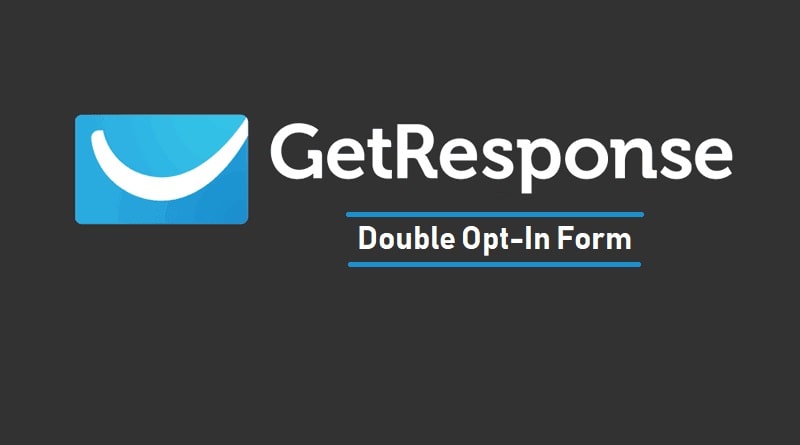


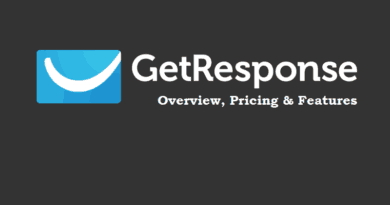
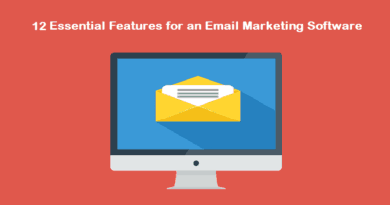
Pingback: How to Make Your WordPress Blog GDPR Compliant? - The Usual Stuff
Pingback: How to Add GDPR Fields in Your GetResponse Contact Forms - The Usual Stuff
Pingback: How to Make your (GetResponse) Email Campaigns GDPR Compliant - The Usual Stuff