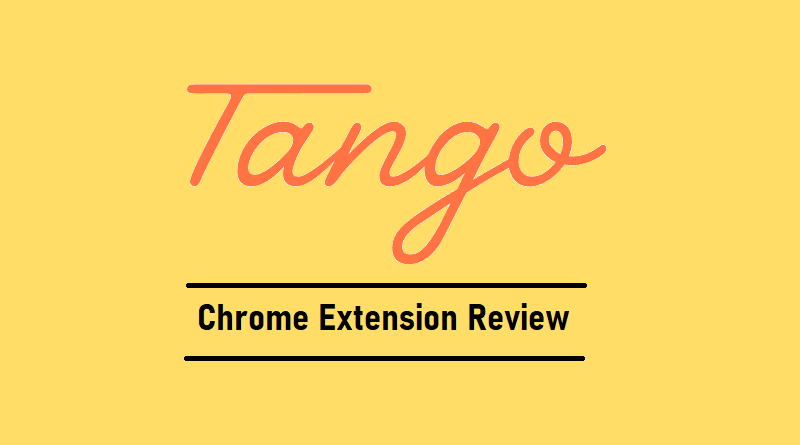Complete Tango Chrome Extension Review
Tango Chrome extension makes it easy to create workflows and training docs on the fly. With Tango, you can simply record yourself performing a task, and it will automatically generate a step-by-step guide with screenshots and descriptions. This makes it easy to document your processes, train new employees, and create help documentation.
As a course creator myself and an online instructor who creates tutorials for different products, I gave Tango a shot and below you will find a detailed and extensive Tango Chrome Extension review to analyze if it is the best fit for you.
Tango Chrome Extension Review: The Best Way to Create Workflows and How-To Guides On The Fly
Introduction – What Is Tango Chrome Extension & How Does It Work?
Tango.US is an online tool, a Chrome extension that helps create workflows, training documents and how-to guides totally on an auto-pilot.
Addressing how the Tango Chrome Extension works is that once started, it works on the side and keeps taking screenshots of each and every new activity based on the mouse clicks.
While doing so, Tango also auto-generates descriptions for each screenshot and adds them in the workflow, therefore, your training material gets prepared without any hassle, completely on the fly with no or minimum intervention
All you have to do is install and run the Tango Chrome extension and it will start doing its magic.
Minimum System Requirement To Run Tango Chrome Extension
Tango is a lightweight chrome extension so any system will do. All you need is a Google Chrome browser and that’s it. Download and install this extension and then run it directly from your Chrome browser by accessing the extension feature from the top-right side of the browser.
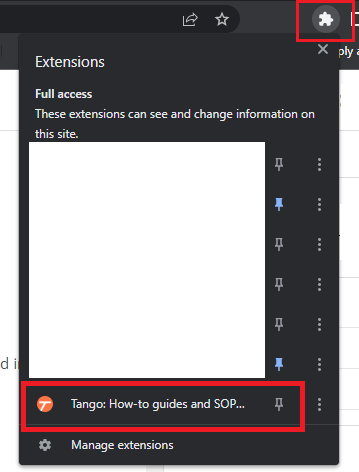
Also Read: Is Convesio the best Premium hosting for WordPress websites? Check out this complete Convesio Review.
Why Use Tango Chrome Extension?
If you are a course creator who prepares how-to guides, SOPs and tutorials then the Tango Chrome extension is the best tool for you. The Tango Chrome Extension is a powerful tool that can help you create step-by-step how-to guides in seconds. It’s perfect for documenting workflows, creating SOPs, and sharing knowledge with your team.
Benefits of Tango Chrome Extension
#1. Time-saving
As a course creator myself I know how daunting it could be to go through and take screenshots of each and every new step while making sure you don’t miss any step so that your readers don’t find it confusing. All of this makes the task of creating tutorials and guides laborious and time-consuming.
With Tango, you can delegate and automate the task of taking screenshots and adding descriptions to each step. This Chrome extension will make sure to capture screenshots of each and every activity while also adding descriptive text to explain the step.
So, as a user, all you have to worry about is running the process smoothly and leaving the disrupting task of taking screenshots and adding descriptions to this Chrome extension.
That’s a huge time-saver in my opinion and most of the Tango users feel that this is the best benefit of using Tango.
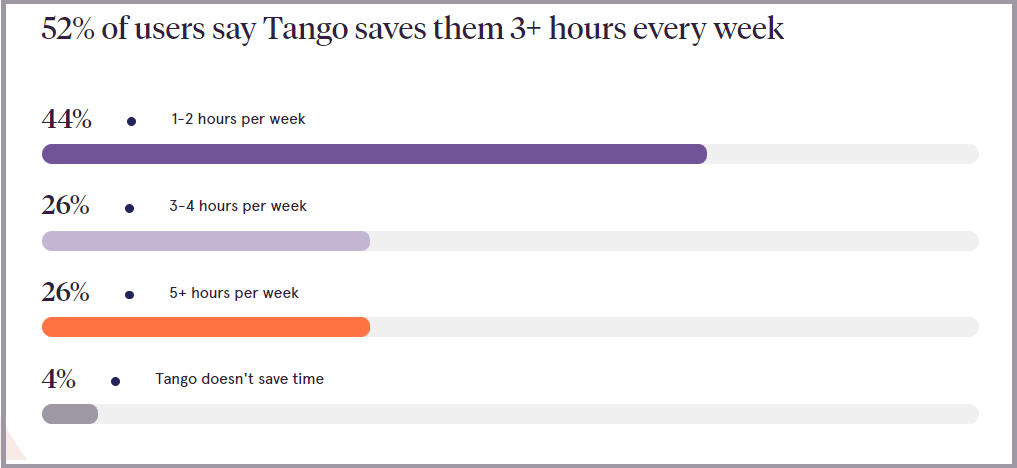
#2. Extremely Easy to Use
You don’t need to take any introductory class to start using Tango. Sure, there are features (although very few) for which you need to watch the tutorials, but overall, you can get started and start using Tango at its maximum potential without having to go through their manuals.
It’s intuitive, easy to use and beginner-friendly.
Just install the extension and activate it.
#3. Creates beautiful, professional guides using the power of customization
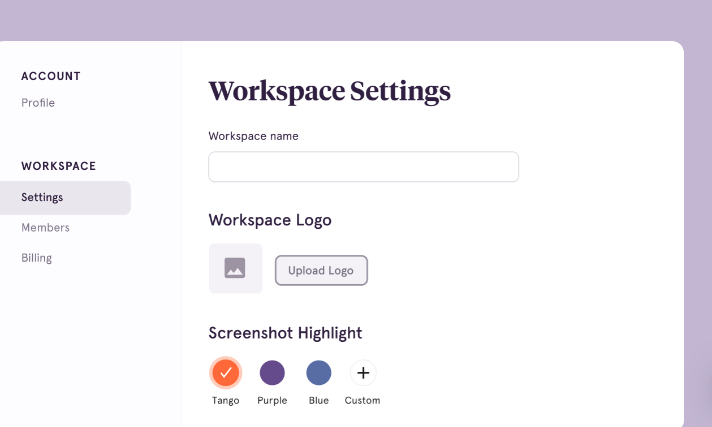
Tango automatically captures screenshots, descriptions, and links of your steps, creating a step-by-step guide in seconds but that’s not it, to add your own flavor that matches the overall theme of your organization, you can easily customize these guides and add your own branding, colors, and fonts.
#4. Add Synergy In Your Projects By Collaborating With Other Team Members
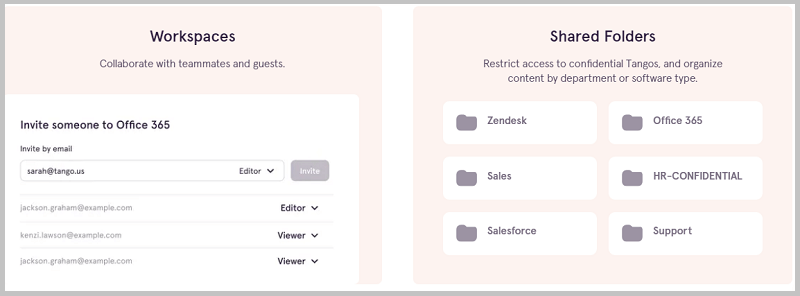
Tango’s shareability makes it a powerful tool for collaboration and knowledge sharing. Tango guides can be shared easily via a link, embed, or as a PDF. Tangos can be shared in knowledge bases, over chat or email, on public web pages, or virtually anywhere!
Tango.us Chrome Extension – Features
Screen capture and document steps on any website or app. Comes with a real-time capture panel that shows the progress of each screen capture
#1. Auto-Zoom
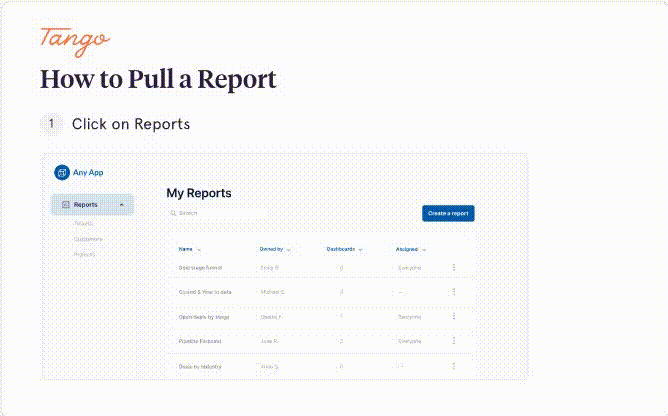
If you’ve been creating courses for a while I’m sure you must appreciate the fact that sometimes you have to make your readers focus on some part of the screen more than the other. The auto-zoom feature of Tango Chrome extension automatically zooms in on the area of the screen that you are currently interacting with. This can be helpful for a variety of tasks, such as taking screenshots, recording videos, or creating guides.
The Auto-zoom feature can be turned on or off from the settings section.
#2. Annotate & Crop Screenshots
To clarify your screenshots even further and fill in even more information, you can easily add text, shapes, and arrows to your screenshots.
Highlight what’s important with an arrow, rectangle, circle, or text. Or draw anything you can imagine with the freehand pen. Furthermore, you can also crop your screenshots to remove unwanted elements and make them even more appealing.
#3. Customize Branding
Tango’s Customization feature is a powerful way to make your guides stand out. You can add your own logo and color schemes and choose from a variety of available fonts to keep your guides, and SOPs consistent with the overall theme of your company/website.
The customization feature of Tango not only makes your content visually appealing but also reinforces your brand to your readers.
#4. Workspace to save your documents and Share Them With Other Team Members
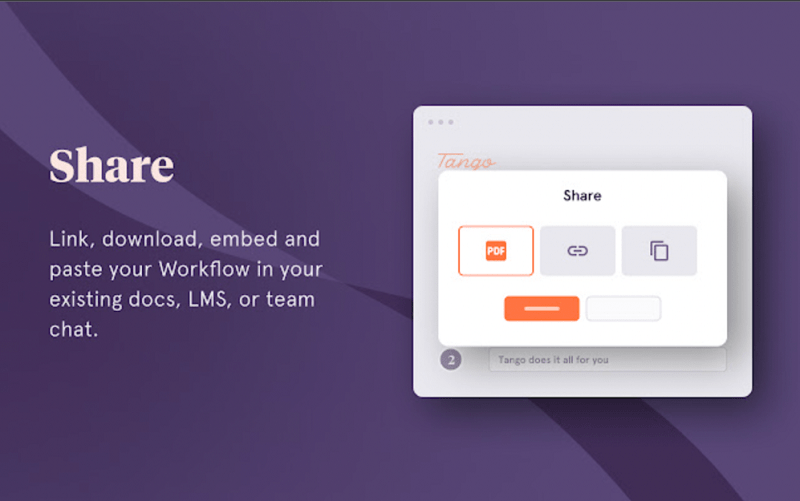
Tango’s Workspace feature allows you to create a shared space for your team to collaborate on documents. Workspaces can be public or private In a Workspace, you can create folders, add documents, and invite team members to collaborate.
Public Workspaces can be shared with anyone, while private Workspaces can only be accessed by invited members.
With the ability to store any type of document, including guides, presentations, spreadsheets, and more, workspaces can help you organize your documents, improve collaboration, and save time.
Also Read: How to connect MongoDB compass with Atlas
#5. Integrate with 100s of Different Popular Apps
Tango integrates with over 100 apps, including Google Workspace, Salesforce, and Jira. Integrations are a powerful way to save time and effort, and they can also help you improve the efficiency of your team.
To integrate Tango with another app, you will need to create an integration in the Tango app. Once you have created an integration, you will be able to connect the two apps and start automating workflows.
#6. Automagic Titles
Tango’s Automagic Titles feature automatically generates titles for your guides based on the content of your screenshots and text. This can save you time and effort, and it can help you create more consistent and accurate titles for your guides.

#7. Blur Out Sensitive Information
The Tango extension gives your three options to blur out information from the screen.
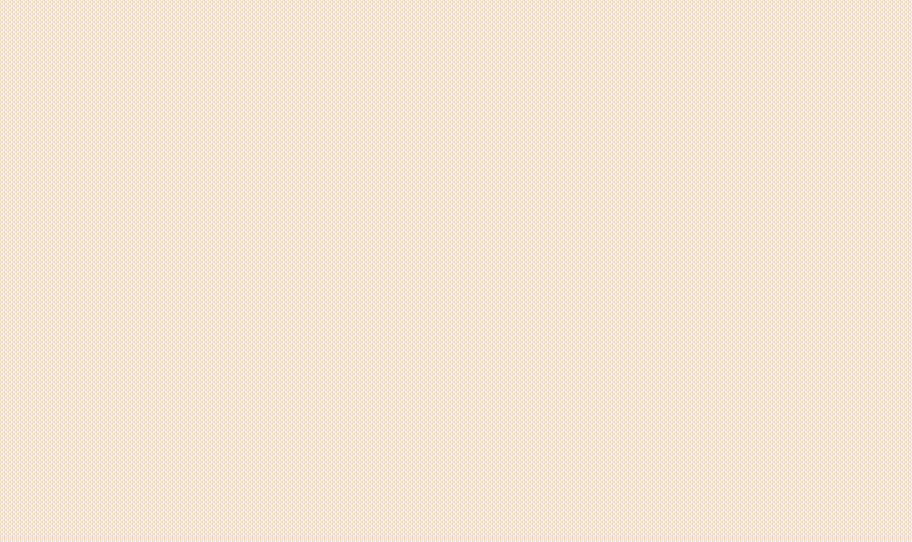
Currently, there are 3 kinds of blurring options.
- Batch Blur – Blur sensitive information across 100 screenshots with the same information with just a single click.
- Secure Blur – Tango automatically detects sensitive information and blurs it. This feature is only available to the paid users.
- Live Blur – Blur information in real time while taking screenshots. This feature is only available for the paid users.
#8. Action Box
Action Box is Tango’s other powerful feature that can help you create more effective guides and make them even more helpful and engaging. The Action Box allows you to add interactive elements to your guides, such as buttons, links, and videos.

With this feature, you can add buttons and links like “Click here to learn more” or “Sign up for our newsletter.” or link to other resources, such as articles, videos, or websites. Moreover, you can also add your own videos to help explain concepts or processes.
#9. Pop-Up Checklist
The pop-up checklist feature is a tool that allows you to create a checklist of tasks that users must complete before they can continue with a process. This can be used to ensure that users have completed all of the necessary steps or to collect information from users before they can proceed.
This checklist pops up and and be viewed right next to the software you’re using thus eliminating tab switching. Users can easily keep track of each step with the interactive checklist.
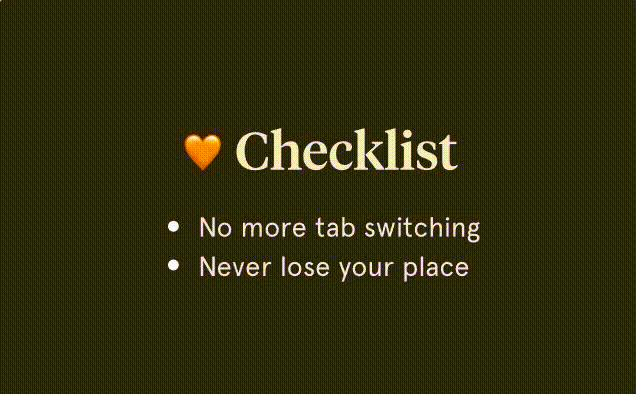
Pricing – How Much Does Tango.us Chrome Extension Cost?
Once we’ve got the features and benefits covered, let’s see how much the Tango extension costs.
As of today, Tango offers 3 different pricing tiers. Starter (Free), Pro and Enterprise plans. Here is a screenshot of the different prices and features available for each tier.
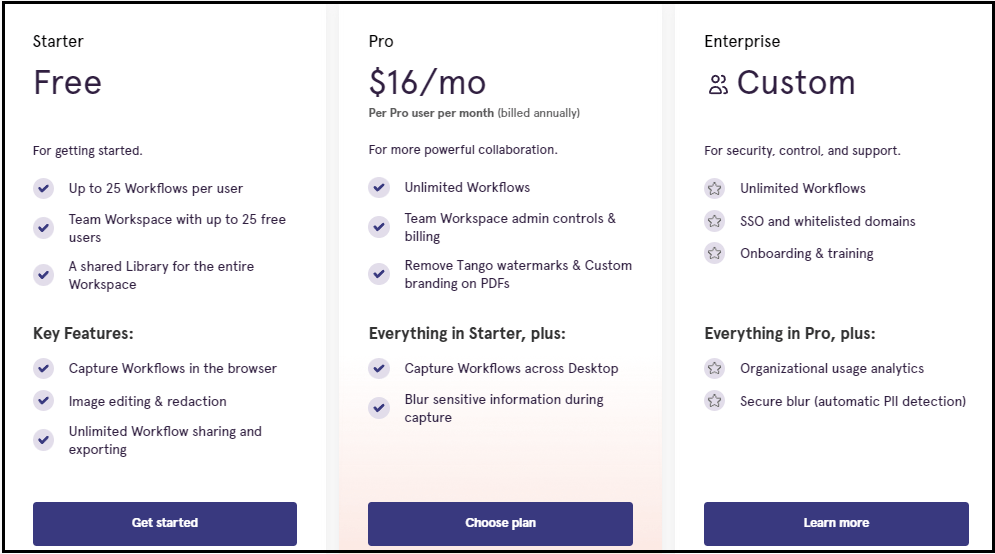
Tango.US – Reviews from Popular Tech Product Review Websites
As far as the prominent tech product review websites are concerned, Tango Chrome Extension enjoys heavily favorable views. A famous website like G2 gives 4.7 out of 5 stars ratings
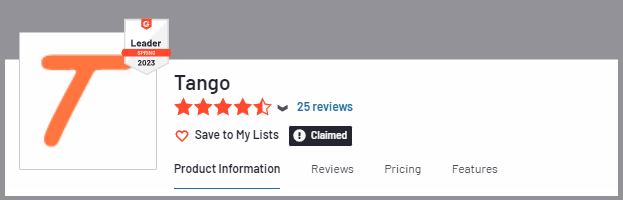
While another popular website, ProductHunt.com gives 4.9 out of 5.
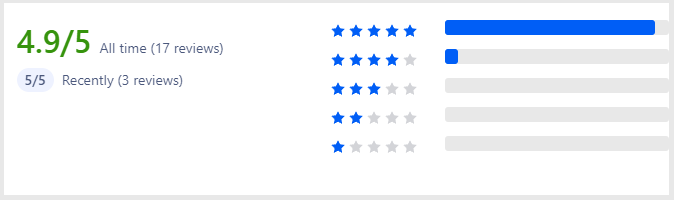
Those are some really healthy ratings if you ask me and as expected, it was relatively difficult for me to find any dissing user review. Below, I’m giving you a sample of all these reviews so that you may have a great idea about Tango’s quality.
User Reviews
Now, let’s have a look at some of the user reviews posted by the real users of this Chrome extension. It was a bit hard to find any negative comment about Tango but I did manage to find one. Here are the positive, negative and mixed user reviews pertaining to Tango.
Positive User Reviews
Let’s start with the positive reviews first and believe me there are tons of them. The best feature that I feel people admire most of the Tango Chrome extension is its time-saving ability.
Have a look at some of the reviews yourself.
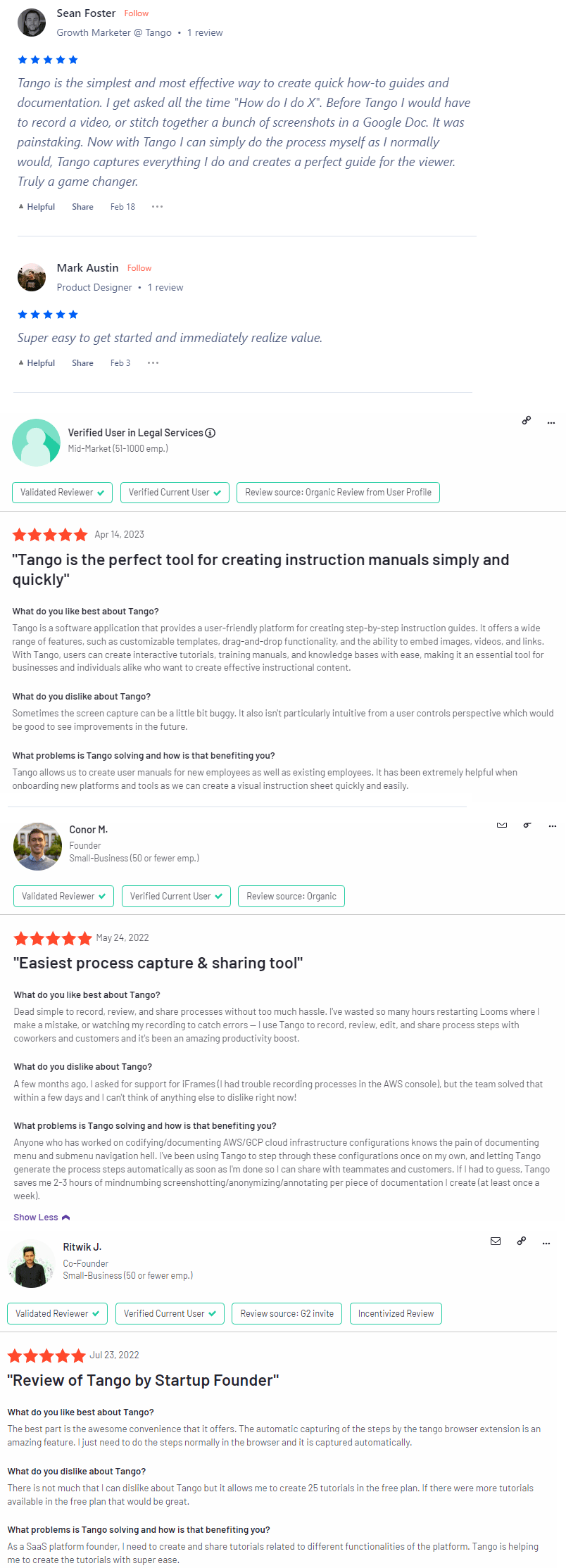
Negative User Reviews
Although very rare but there are one or two negative reviews as well. However, I think the users criticisms are not clear enough as to why they think Tango performed poorly.
For instance, this user below didn’t get the same level of automation as he was expecting from Tango.
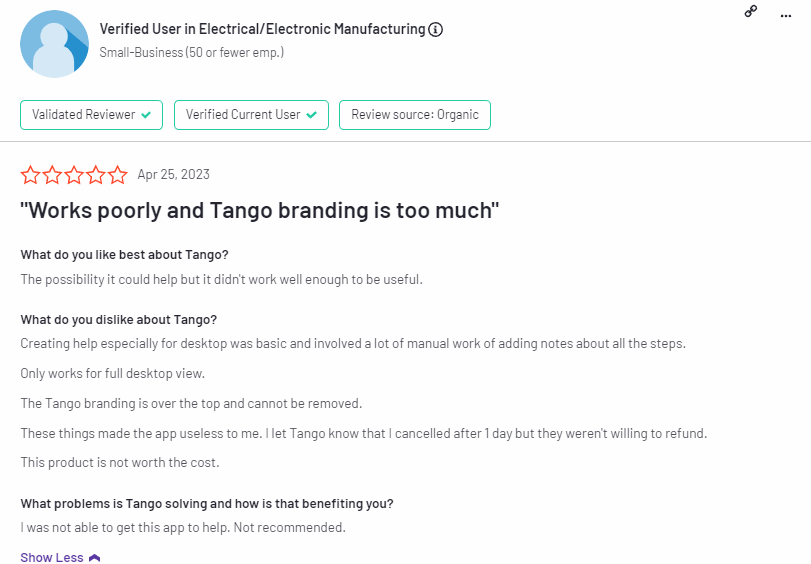
Final Thoughts
Tango Chrome Extension is the best way to create workflows and training docs on the fly.
It’s quick, easy to use, and creates beautiful, professional guides that can be easily shared with others. The best value, the cherry on the top that it offers to its users is the time that it saves. If you’re looking for a way to improve your documentation workflow, then Tango Chrome Extension is the perfect solution for you.