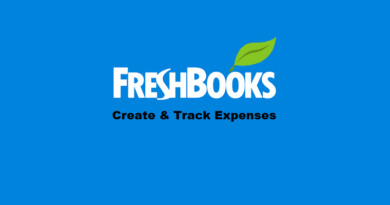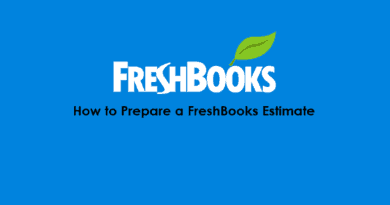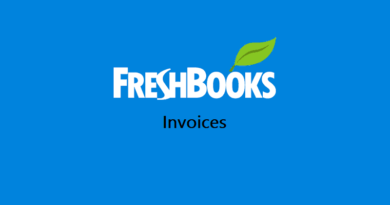FreshBooks Project Management and Time Tracking
One advantage that FreshBooks currently boasts over its competitors is that it provides time tracking and project management software features locally. What this means is that unlike other cloud accounting software where you have to integrate another software or an app to track time you or your team spend on the projects, for e.g. Tsheets for Quickbooks and many other third-party apps for Xero accounting software, FreshBooks will help you track time on each project without the need to pay anything extra. If you are unfamiliar with project management tools, you may be asking yourself what are project management tools? If you are confused and would like more clarity, you can always pop over to Snacknation and see what they say on this subject.
This feature comes in quite handy when you need to bill your clients and/or manage a team of accountants working for you. Of course, you don’t want to miss out on any time and under-bill your clients. That’s not good for the business. This is why some people enjoy using the trello timesheet app as another option for time management software.
So in this article, we will discuss about FreshBooks Project Management and Time Tracking features and we will see how you or your team can record their hours on a project basis to ultimately bill the client. If you are looking for more project management tips for your business, you may be interested in something similar to this MindGenius Project management Guide which could be helpful.
Also Read: FreshBooks Introduces “Proposals” Feature for its Users
FreshBooks Project Management
This feature allows you to manage all your projects from one place. This also involves private messaging with your team based on the project, keeping track if the time and cost has surpassed the predetermined limit etc. The FreshBooks Project dashboard gives you an overview of the status of all your projects you’re working on.
Since this also integrates with the Time Tracking, you can also see all the hours logged and the due date to turn in the project.
Create a New FreshBooks Project
To create a new FreshBooks project…
- From the main dashboard, click the “Projects” link on the right sidebar.

- Click “Create New…” to open a drop-down menu. Select if you will charge your client on a flat-rate basis or hourly basis. We’ll go with the “hourly project” in this article.

- Enter the name of the project in the “Enter a project name” field.
- You can assign the project to your team members by clicking the “+” icon. If the team member hasn’t been invited already, you’d need to send an invitation first.
- Assign a client to this project by clicking the “Assign a client” section.
- You can add the types of services you’d render for this particular project in the “Project Services” section.
- The Hourly Budget sets the target number of hours you plan to utilize in this project.
- Flat Rate section tells how much this project is going to cost. Add the total amount in this field. This field is only available when you select Project Type as a Flat Rate Project in point 2 above. Since we’ve chosen the project to be an hourly project, the image above does not show this option. However, you can see the option where the label number 8 in the above image is present.
- Mention the date on which the project ends in the “End Date” field.
- In the Project Settings section, you can again choose if the project is a Flat Rate project or will you charge your client on an hourly basis.
- In the Set Hourly Rates, you can choose one of the three options:
Single Hourly Rates
Choose this option if you want to charge a single blanket rate for all the services that you will provide to the client under the particular project.
Team Member Rates
For this, the team members assigned to the project will have to track their time (see below)
Service Rates
You can assign different rates for all the services that you offer under the project.
- After setting up your project’s settings, click the “Save” button to save the settings.
Once your project is set up, now you can manage it. See how many hours have been consumed, how much budget has been exhausted etc. You can even send messages to the team assigned to a particular project from the Discuss tab. This way, you can keep track of all the communications that take place pertaining to any specific project.
As mentioned, now you can keep track of the time you consume on each project. However, for this, you (and your team) need to start tracking time to record all your hours.
FreshBooks Time Tracking
With FreshBooks time tracking, you and your team can record their times, associate the total hours against any project and in the end, generate invoices based on the number of hours to send to the client. This way the invoice will automatically have all the information in terms of the monetary amount and the hours that needs to be charged to the client.
You can track your time in FreshBooks by clicking:
- “Time Tracking” option from the main dashboard screen

- Now, there are more than one ways to track time in FreshBooks.
Automatic Tracking

You can click the “Start Timer” button from the top-right section of the window. The timer will start immediately showing the tracked time. Once you stop the time, you can then allocate it to any “hourly” project.
Manual Tracking

After clicking the required project from the list, click the My Time Entries option and then the Add Time Entry option to add your time manually.
You can add your time manually, along with the client’s name, project name and if the hours tracked are billable or not and then click the Save button to record your time.
With manual tracking, you can save your time and then assign the time to any project/client once it is convenient for you.
Note: Only the hourly projects can be classified as “Billable”
How to Generate Invoice Based on the Time Tracked on a Project?
You’ve created a project in FreshBooks, tracked time and assigned it to the client/project. Now, it’s time to generate an invoice and send it to the client.
As said above, the main advantage of FreshBooks Time Tracking and Project Management is that it saves you the trouble of gathering all your and your team’s time spend at the end of the project to compile them and send to the client.
You can generate invoice straightaway since the time is already being tracked. So generating and sending invoices are just a few clicks away.
Here’s how you can do it.
From the Projects Tab
- From the main dashboard, click the Projects tab and select the required project available from the list of projects.
- On the top-right side, click the More Actions drop-down button and select Generate Invoice

From Time Tracking Tab
Note: This method only works when your project is hourly instead of a flat rate.
- From the main dashboard, click the Time Tracking tab and then click the Generate Invoice drop-down button from the top-right side of the window.

- All the “Unbilled” tracked hours per project will display in front of you. Select the time/project/client for which you want to generate the invoice and click continue.

- Select the date range of the hours tracked for which you want to generate the invoice. Whatever the date range you choose, all the tracked time during that date range will be listed. Select the time for which you want to generate the invoice and then click continue.

- You can add more details or edit the current details to update the invoice before you send it to the client.
Final Word
Once the invoice is drafted you can save and send the invoice directly from within FreshBooks however, this is out of the scope of this article. However, you can read this article about setting up FreshBooks Invoice Payment Schedule to gain some idea about the FreshBooks Invoices.
I hope that this article will help you realize how you can track time and keep a watch on your projects while making sure that you are compensated for your efforts.
However, if you haven’t started using FreshBooks, you can start your free trial straight away.