Track Inventory Items from A2X to Xero Accounting Software
In the previous article, we discussed how to track inventory in Xero Accounting Software and what is the accounting behind Xero’s tracked inventory.
Amazon has quickly become the biggest retailer in the world so it would be a bad idea not to take advantage is its success. If you read this blog and learn how to get the funding to become an Amazon seller then you have a good chance of making some good money. However, it can be difficult to keep on top of all the different tasks you need to do in order to complete orders so it’s important to look into all the different resources available for Amazon sellers. For example, the OnBiz.com amazon tools can help you reprice your items several times in a day. Today, we will discuss how to track inventory items in Xero when the information is being flown from Amazon via A2X.
For all those readers who are aware of Xero accounting software but have no idea what A2X really is, let me clarify it for them.
What is A2X?
A2X stands for Amazon to Xero. it is an accounting software which transfers sales information from the Amazon seller account to Xero.
Since Amazon integration with Xero is currently not possible, A2X comes to our rescue which collects information from Amazon and then transfers it to Xero in the form of invoices. Xero can be complicated but there are courses available to help make this easier, and thankfully some people have worked out ways to link Xero into Amazon’s system.
So, what you have to do is that you connect Amazon with A2X and then A2X with Xero instead of integrating Xero with Amazon seller account. However, if you find that you are dealing with an amazon seller suspension you may want to look into getting help from somewhere similar to Appeal ASAP to find out more information on how to get help.
How does A2X Transfer Sales Information in Xero Accounting Software?
A2X transfers sales information in the form of invoices (or bills if the total amount of the invoice is negative).
Since there are numerous transactions occurring when a single sale is fulfilled by Amazon, A2X aggregates them in chunks and groups them.
What this means is that let’s say to fulfill a sales order of 10 different items, Amazon charges commission for each of its sales of individual item.
A2X groups all the commissions together and show them as lump sum amount. That’s not it, A2X also groups the sales information of particular periods as well and aggregates them up.
For e.g. a sales invoice from in Xero from A2X may have sales data from say, 1st to 15th of particular month.
I hope you get the jist.
How to Track Inventory from A2X to Xero Accounting Software?
The above sales information that A2X sends in Xero in form of invoice is by default un-tracked.
This means that instead of tracking and keeping records of inventory items in Xero after every sale, it just updates the purchases and sales account. The quantity of inventory item is not tracked.
The closing stock shows inventory items as a monetary value and not quantity.
So by default, you cannot calculate the quantity of inventory items used in a sales transaction in A2X.
In order to make sure that the Xero’s Inventory Tracking feature works effectively, you have to do the following:
- Make sure that the item code in A2X a.k.a as SKUs (Stock Keeping Unit) is the same as the item code in Xero. In case otherwise, the A2X will not send the transfer the information in Xero.
- Also make sure that the length of A2X item is not more than 30 as Xero does not allow item codes of more than 30 characters.
- In A2X, go to “Settings” menu

- Select “Invoice Settings” option.

- Select “Group Sales by SKU”.
- Click “Update Invoice Settings” button to save the settings.

- If there are settlements already imported in A2X, you need to refresh them.
- Go to “Settlements” menu above.

- Click the “Refresh” button that you can find in front of each A2X settlement.

- [Optional] Once refreshed, click the “Review” button to review the settlements.
- Click “Send invoice to Xero” button to Xero. This invoice will be saved in “Draft” status in Xero.

- Now, go to Xero invoices and approve each of these invoices.
This process will make sure that your inventory items are also updated with each sales.

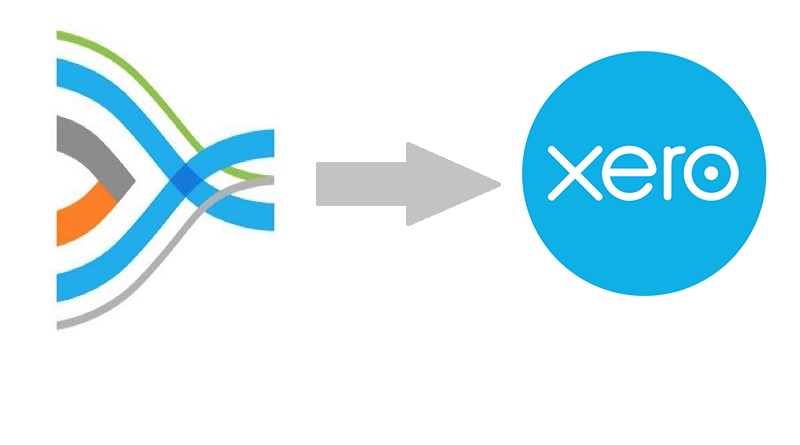

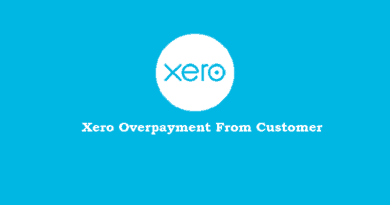

Pingback: A Simple Guide to Xero Fixed Asset Depreciation and Disposal - The Usual Stuff
Pingback: TradeGecko Review - Pricing, Features, Pros & Cons - The Usual Stuff