How to Set up FreshBooks Invoice Payment Schedule
Quite often, when you invoice your client, they pay for it in small partial payments. This is true when it comes to a relatively larger sum of invoices. Clients prefer having the ease of a payment schedule so that their cash flow, from somewhere like Invoice Finance Australia as a whole is not affected when they clear their dues.
In order to maintain good business relation, many businesses are lenient in extending the favor of partial payments to their clients. On the brighter side, doing so enhance their goodwill thus impacts positively on their business. However, on the darker side, managing such payments and invoices can be problematic.
Theoretically speaking, Invoice Payment Scheduling is not a novel concept but managing these schedule sometimes really bring pain to the accounting department with many businesses having invoice templates to help them get through such a time. First, deciding on the payment plan, then keeping track of the payments and the remaining amount, notifying and following up with your customers when each payment falls due. All of this requires considerable man-hours.
The problem is further exacerbated when it comes to small and medium-sized businesses. They don’t have the privilege of extensive accounting departments like their larger counterparts.
Disclaimer
Just to let you know, we may get compensated for our articles/reviews/guides etc.. Click here for more details
So in order to make the process easier, FreshBooks provides a feature of Payment Scheduling for your clients.
Table of Content
What are FreshBooks Invoice Payment Schedules?
FreshBooks Payment schedules allow you to create a payment plan for your clients. This way your clients have the convenience of paying for your invoices in partial payments on the dates of your choosing.
FreshBooks keeps track of all the payment schedules and makes sure to follow up whenever they fall due thus making the handling of part payments and invoice management for a business owner.
Read More: FreshBooks now allows to send proposals to your potential clients
How to Set Up an Invoice Payment Schedule in FreshBooks?
In order to set up a payment schedule in FreshBooks, you need to follow the below steps:
- Go to the Invoices section
- Click on the New Invoice button
- Add the Client, and fill out your Invoice details with whatever you’re billing for
- You’ll now see an Add a Payment Schedule link towards the bottom of the Invoice:

- Choose “Percentage” or “Flat Amount” from the options.

- Click Add a Payment option and add the details. FreshBooks allows you to set 12 (partial) payments per invoice.
- Click the Add Schedule button to save the schedule. The payment schedule will appear at the bottom of the invoice.

Reminders and Late Payment Fees on Unpaid Invoices
As said above, FreshBooks provides the feature of automating your invoice management so that you don’t have to manually chase each and every client or send them a reminder for the next payment.
Moreover, you can also charge a penalty of “Late Payment” when your customer fails to pay on time.
Just follow these steps:
- You need to first enable the Send Reminders and Charge Late Fees options in the Customers’ section.

- Similarly, you can enable the above options right from the specific invoice from the Invoice Settings option. However, you need to select the customer first for the invoice to see the options.

- You can send customized payment reminders after or before the due date. FreshBooks allows up to 3 reminders per invoice. Moreover, clicking the icon with 3 circles and lines allows you to draft and send a customized message to your clients.

- In order to set up late payment fee, click Set Default Terms beneath the invoice and then the Late Payment Fees tab.

- You can charge either a flat fee or a percentage amount of the total invoice after “X” number of days of the due date. Additionally, you also have the option of charging tax on the late fee.

- Click the Done button to save the settings.
Final Word
So this is how you can set up the payment schedule for your clients, send automated reminders and charge a late fee on any unpaid balance after the due date in FreshBooks. I hope this article helps you in learning this important feature of the FreshBooks Cloud Accounting Software.
Do let me know in the comments section below. And if you want to give FreshBooks a try, fortunately, they provide you a free trial period. So you can create a free account at FreshBooks.

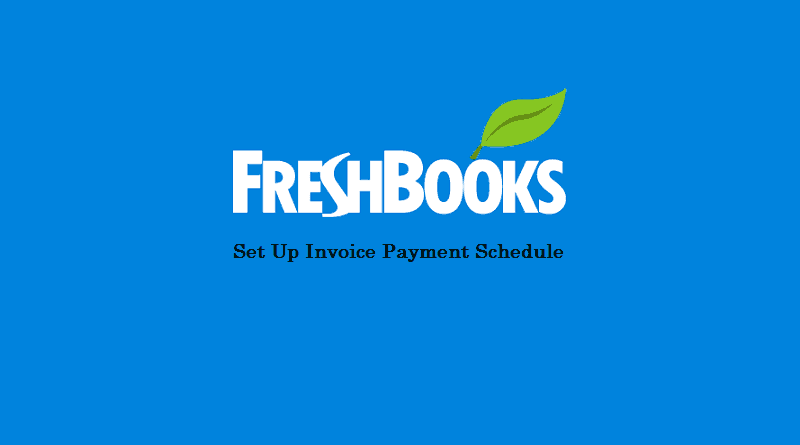


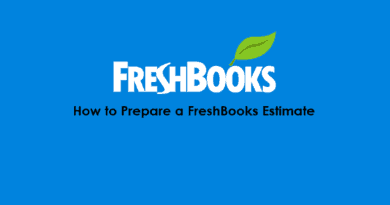
Pingback: How to Create and Track Expenses in FreshBooks? - The Usual Stuff